How to Send a Voice Message
Sending a voice message is simple. You can send a single message directly to one or multiple options below.
- Direct message to a person
- Message to a Discussion
- Send to email
- Sharable Link
- Voice Memos
In the Desktop App (Mac & Windows)
- In the right sidebar, select all of those you want to send a Yac to.
- After selecting, click the Start Recording button on the bottom right of the sidebar; audio recording will begin.
- Once you're done, click Stop Recording.
- You may now listen to the recording by clicking the play button. Also, feel free to add a topic, title, or link at this time.
- Once you're done, click Send Yac. If you want to cancel, click the x on the top left of the sidebar.
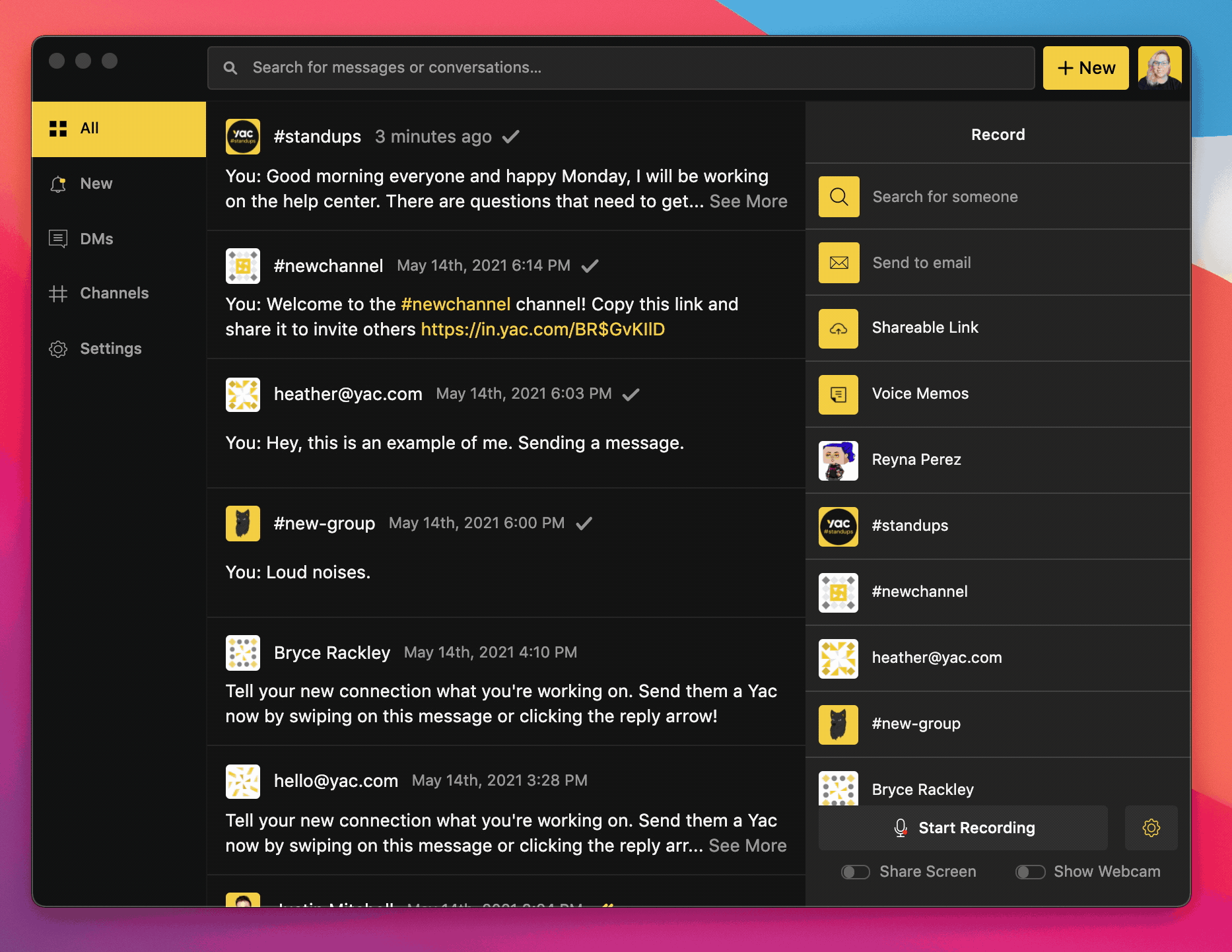
Sending messages via desktop app
In the Mobile App (iOS & Android)
- In the menu bar on the bottom, tap the Recording/Microphone Icon.
- Select all of those you wish to send a yac to.
- After selecting, tap the Audio button on the bottom; audio Recording will begin.
- Once you're done, tap the red circle at the bottom.
- You may now listen to the recording by clicking the play button. Also, feel free to add a topic, title, or link at this time.
- Once you're done, click Send Yac. If you want to cancel, tap the x on the top left.

Sending messages via mobile app


